In late October 2020 Sony updated the PlayStation Store website in preparation for the launch of PlayStation 5. This severely limited the functionality of the store.playstation.com website and removed access to all content for PlayStation 3, PlayStation Portable, and PlayStation Vita (including PSone Classics, PS2 Classics, and PlayStation minis). The “old” version of the PlayStation Store website remained available until March 27th, 2021 ahead of the announcement that Sony would be shutting down the PlayStation Store for its legacy consoles through the summer of 2021.
The information below is no longer functional but remains for historical purposes… and because I can’t bear to delete it.
Browse, Search, and Queue your PlayStation Content using PSDLE
PSDLE has been a great browser-based tool that for years has given us an easy way to browse, search, and queue-for-download almost all of our digital PlayStation content. There are several methods to launch PSDLE detailed on their homepage but the most straightforward is to install the Firefox or Chrome browser extension.
- Install or activate PSDLE using your preferred method. We will be using the browser extension for Chrome for these steps
- After it’s installed, head to your country’s version of the old PlayStation Store.
- Once there, simply activate PSDLE (the icon may be hidden in your browser’s Extensions menu)
- ‘Purchase History’ is selected by default but you should also enable ‘Catalog’
- Click ‘Start’
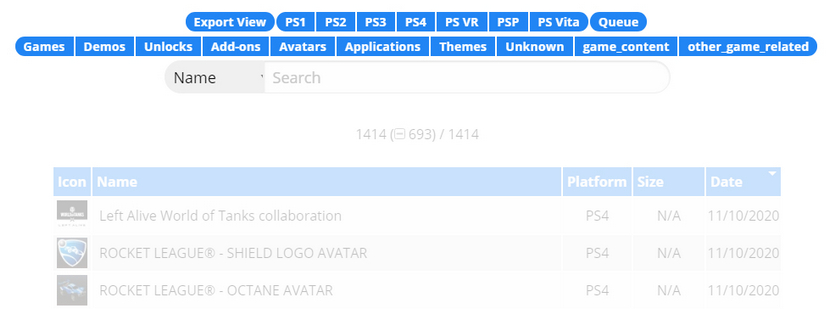
Depending on how long you’ve been downloading PlayStation content this next step might take a few minutes. You’ll see the progress bar slowly filling up and eventually you’ll have a huge display of content. You can click any of the blue buttons to toggle content by platform and type or use the search bar to find something specific.
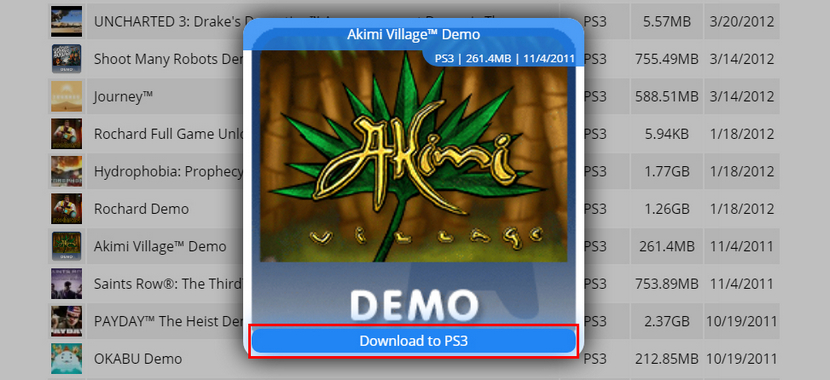
Once you’ve found an item you want to download, click its title and an icon will appear with relevant download options. Click the ‘Download to’ button and the content should be added to that platform. NOTE: PlayStation 3 and 4 seem to work reliably but you may not be able to queue Vita or PSP content for download this way.
Save a copy of your PlayStation Content using PSDLE
If you followed steps 1-5 above you’re in a good spot to save a copy of your PlayStation content so you can reference it after Sony breaks the connection that PSDLE relies on. Make sure all of the platform and content types are toggled on ( in blue) and click the ‘Export View’ button at the top left.

The default selections are useful but you can click the ‘+’ icon to add other variables. I found the ‘PlatformUsable’, ‘Vita Compat’, and ‘plus’ properties to provide valuable details like all of the consoles the game is playable on and whether I got it through PlayStation Plus. Once you’re happy with the options, click the ‘CSV’ button to download the data.
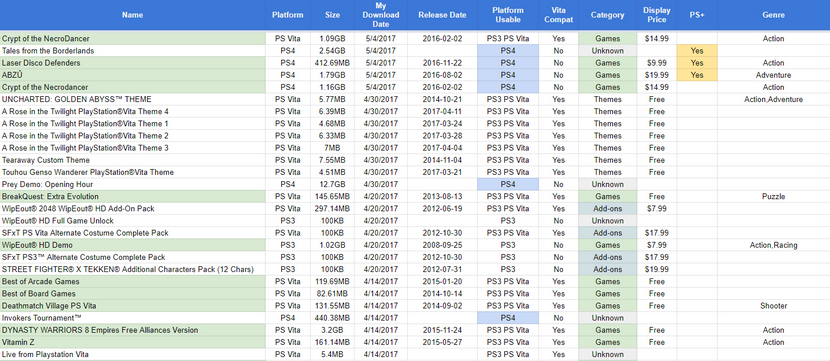
You can import this file into Microsoft Excel or another spreadsheet application but I prefer to upload to Google Sheets. From there you can color coordinate, organize, and sort the info however you’d like. This should give you a faster way to check your games and DLC before plodding through the slow PlayStation 3 and Vita interfaces to queue them up. Best of all, Sony can’t take this data away once you’ve got it saved.
This page was last updated April 19, 2021