Check out the video above or follow the steps below to find and download
your Xbox One (and some Xbox 360) games on an Xbox One console

From the Home Screen select ‘My games & apps’
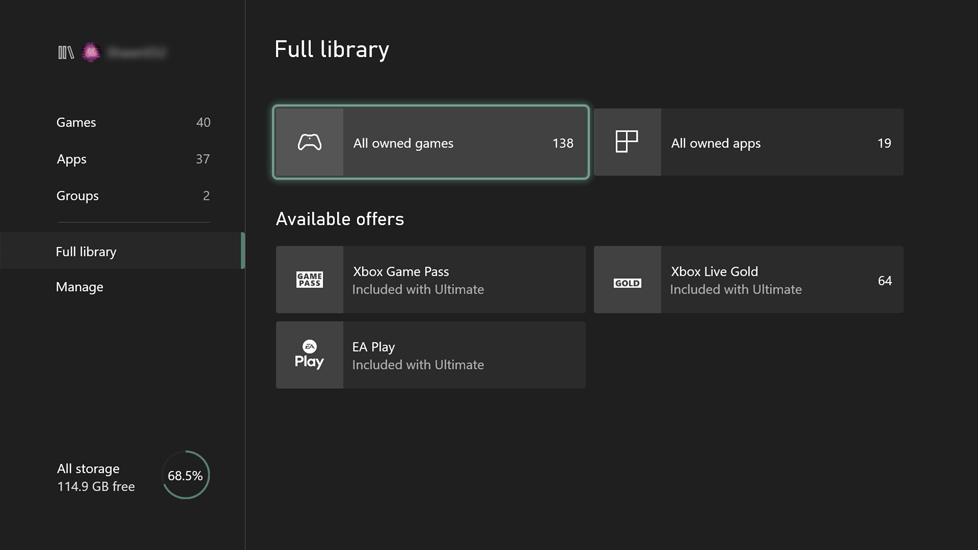
Select ‘Full Library’ from the left sidebar and then select ‘All owned games’
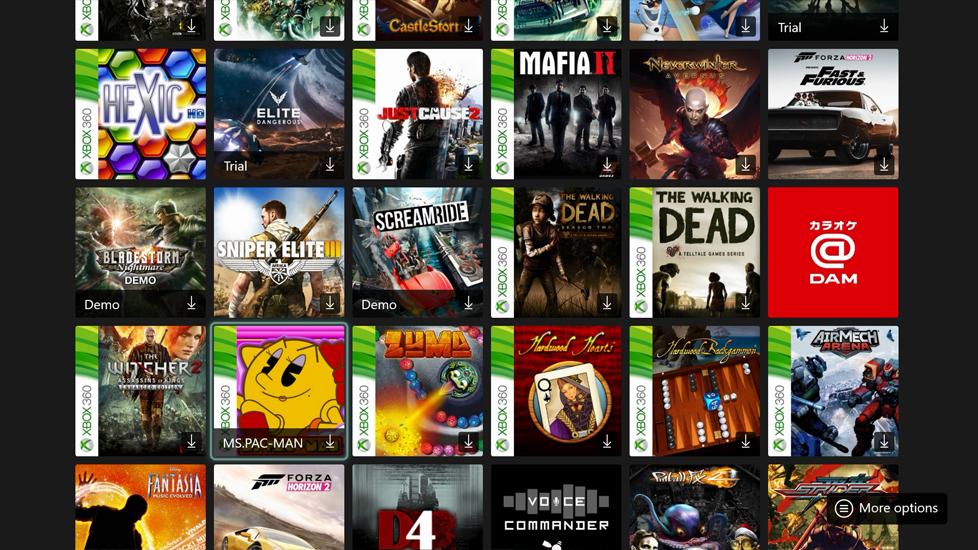
Select an item that is not currently installed on the Xbox One (download arrow icon)
NOTE: You can use the sort options at top to organize alphabetically or by date purchased
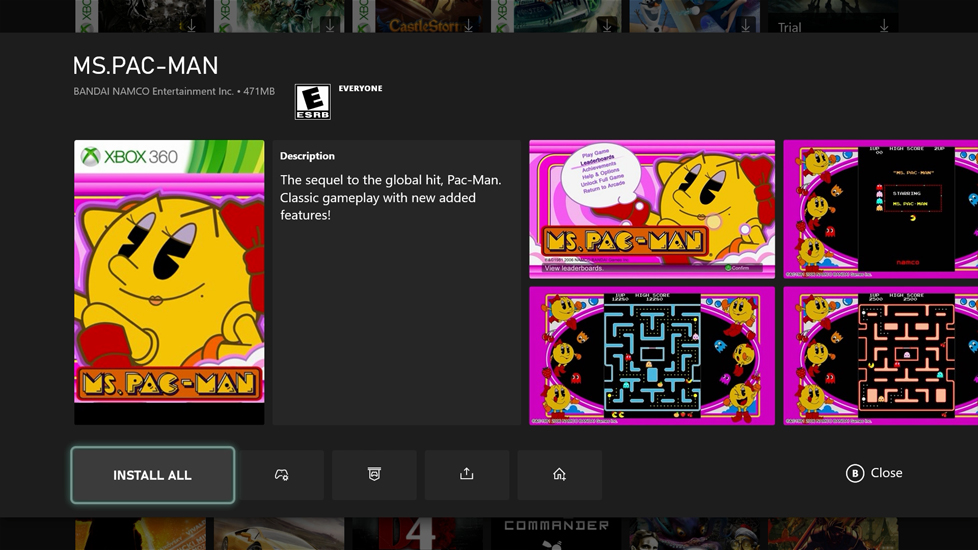
Select ‘Install All’ to install the game and any add-on content you have access to
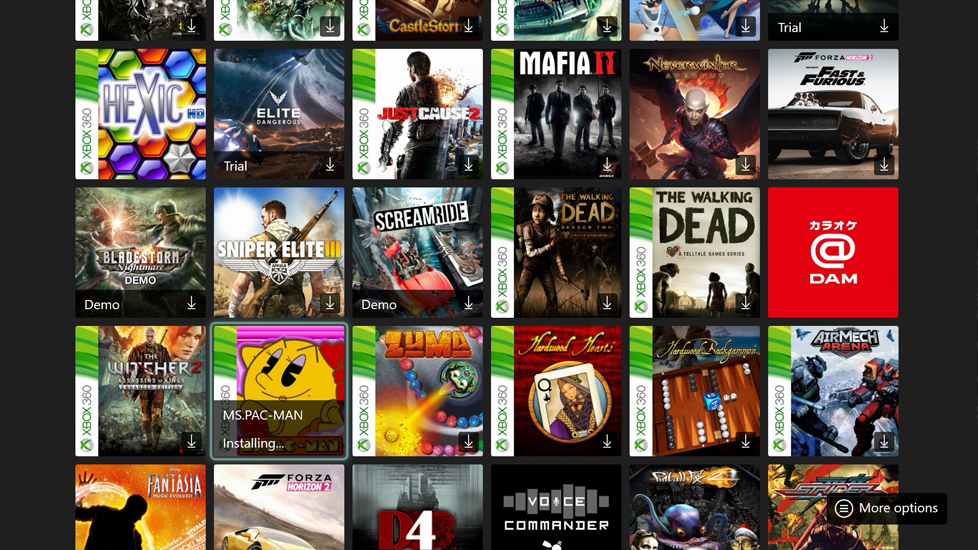
The title will display ‘Installing…’ and once completed it can be launched from the Home Screen or ‘My games and apps’
This section was last updated November 27, 2020
Confirm a Delisted Title or select Content to Download
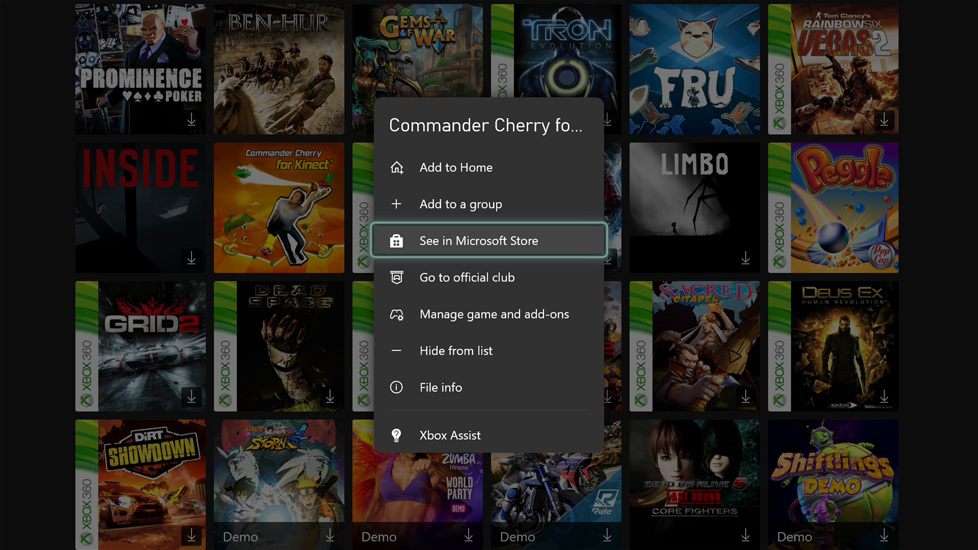
Highlight an item from ‘My games & apps’ and press the Menu (3 lines) button. Select ‘See in Microsoft Store’
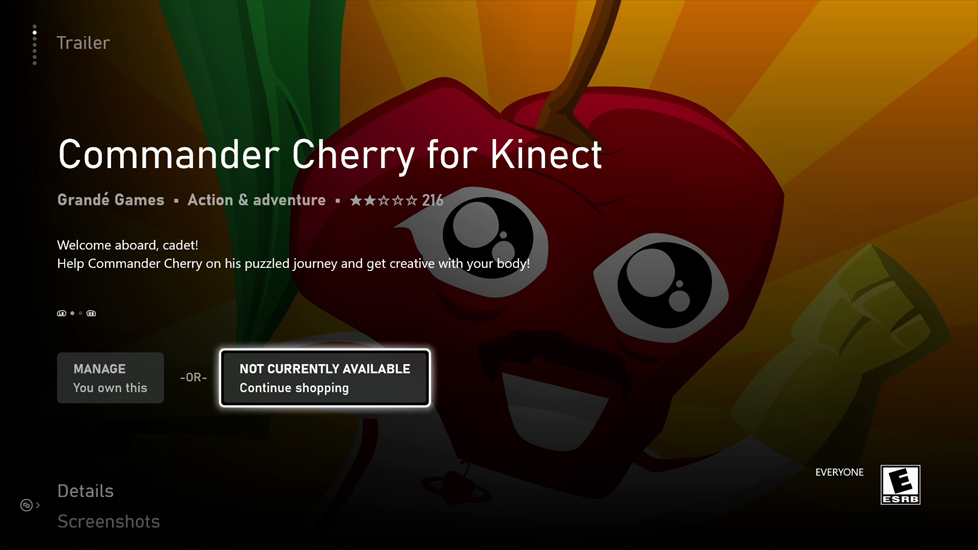
If a title has been delisted it will display ‘NOT CURRENTLY AVAILABLE’. In addition to the steps above, you can redownload a game or its add-on content from this screen. Highlight ‘MANAGE’ or ‘INSTALL’
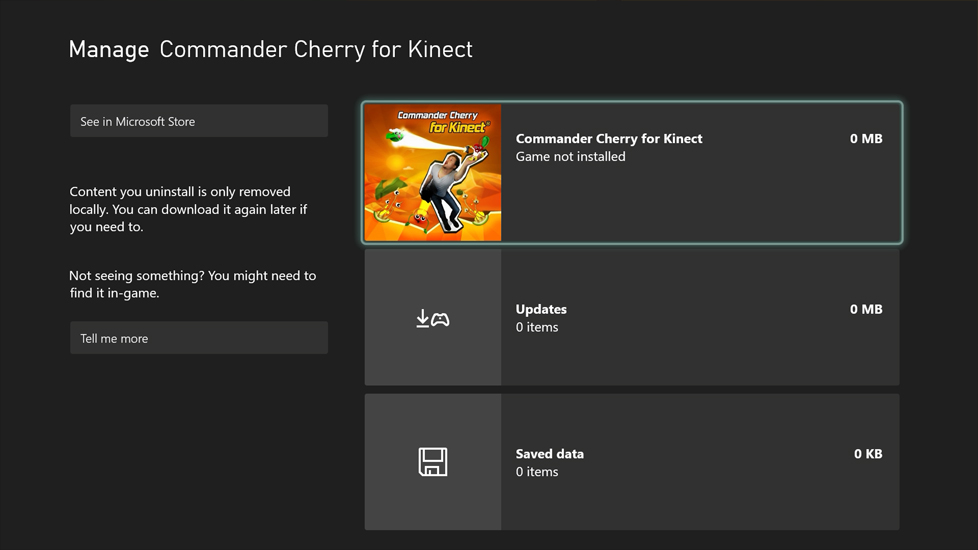
Select the top item that lists the game’s title and icon
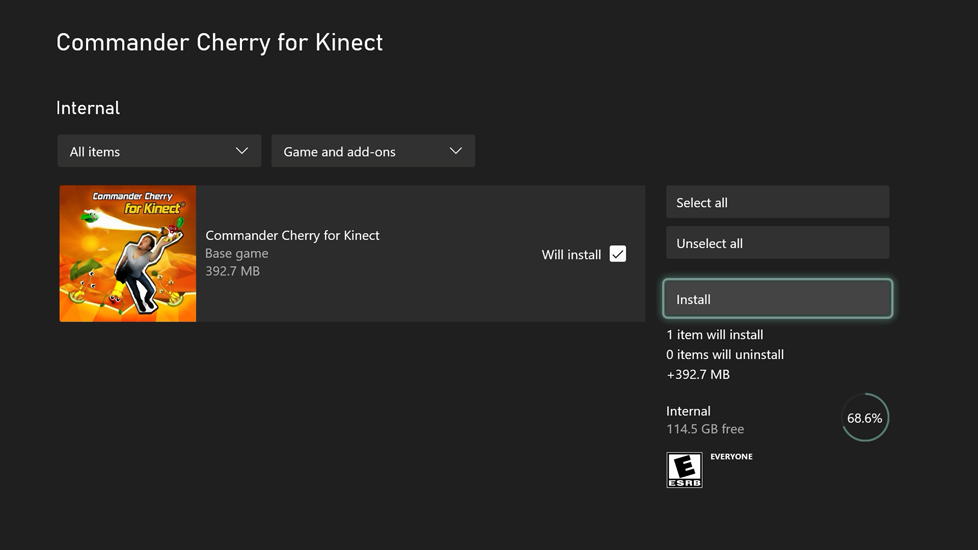
Select the ‘Base game’ or any additional add-on content you have access to. Select ‘Install’
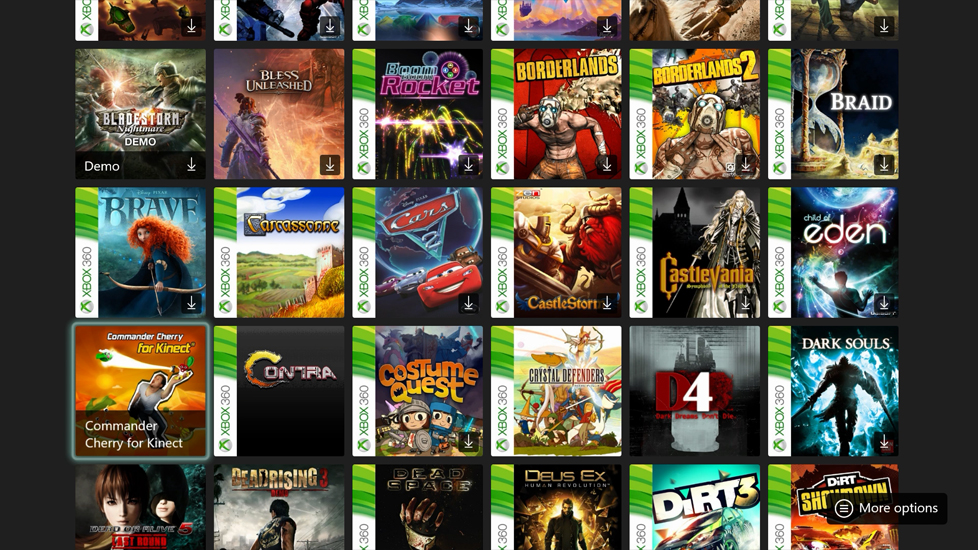
The download queue will begin and once completed the content can be launched from the Home Screen or ‘My games and apps’
This section was last updated November 27, 2020