Check out the video above for a visual walkthrough or look below for a step-by-step guide. Unfortunately, as of 2018 there is no longer a way to browse and queue items in your Download History from the web. Content can only be found directly from an Xbox 360 now. Continue reading for a step-by-step walkthrough to find YOUR old games and content on Xbox 360.
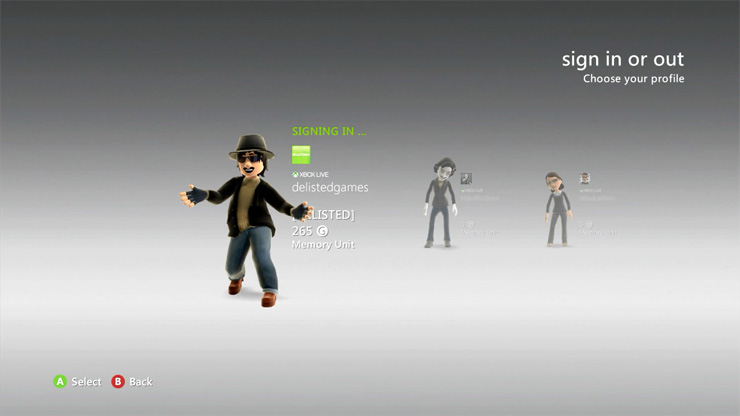
To browse your Purchase History from an Xbox 360 your console will need an internet connection which may first require a system update. If prompted, accept the system update and then log into the desired Microsoft Account/Gamertag.
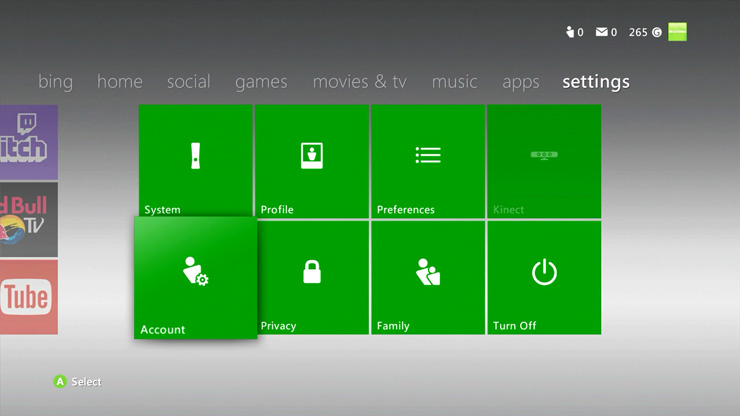
Once logged in, scroll to the right through the Dashboard pages to Settings.
Select Account.

Select Download History.
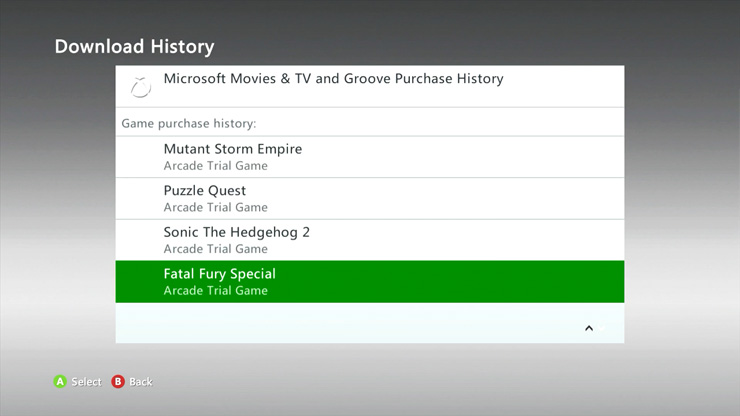
Here is where you will find your previously downloaded games and content. The page only shows four items but you can use the Left and Right Triggers to jump one full page at a time or hold down on the D-pad to scroll quickly.
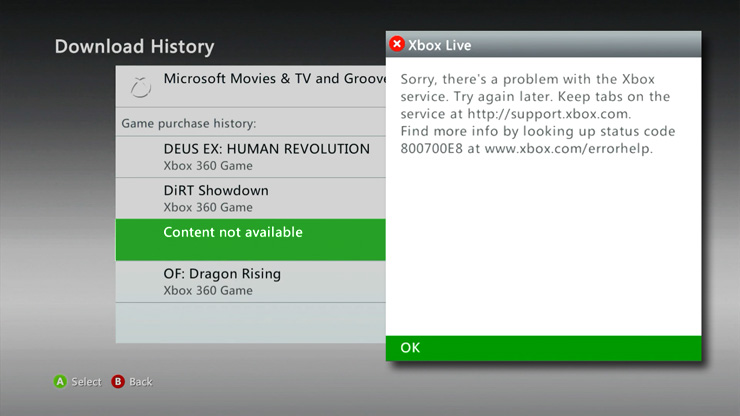
Some items may be permanently delisted and may show up as ‘Content not available’. Some of this unnamed content may still be downloadable but you may run into the error message above. Unfortunately, there is not a problem with the Xbox service, the item you are trying to download has been completely removed.

Once you find an item you want to download, press the A button and select ‘Download Again’. It should be added to the download queue and begin downloading immediately.
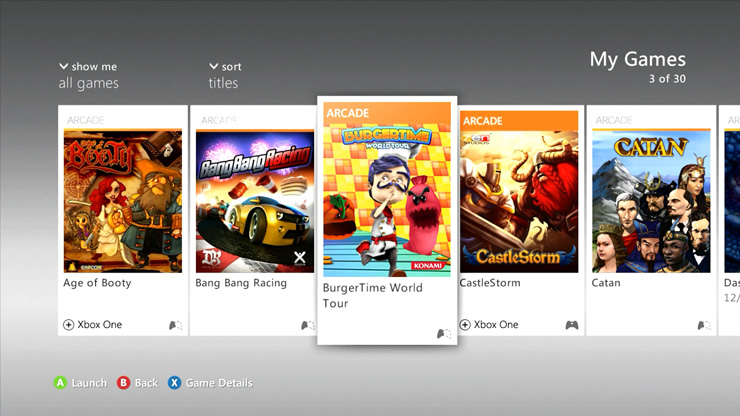
When finished you should be able to find your game on the main Dashboard by scrolling to the Games tab and then selecting My Games.
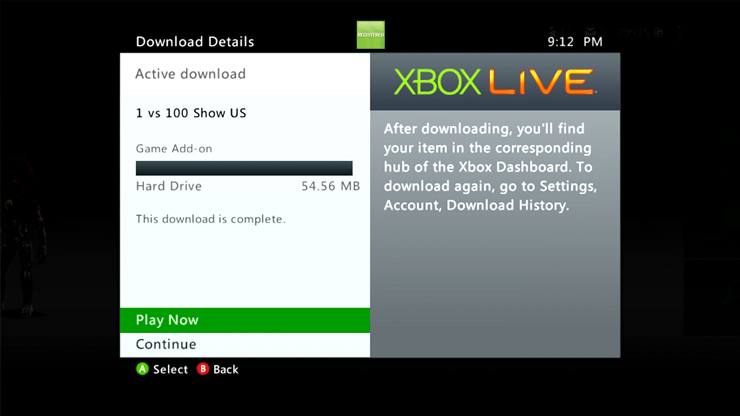
NOTE: Some delisted content may only be available from the download screen. If you download an item and can’t find it under My Games, try this: download it again through the Purchase History screen and after it’s added to the download list press the A button.
You should see a screen like the one above. When the download finishes you should get a ‘Play Now’ option that will launch the content immediately. You may get an error here (and you may have to repeat this process every time you want to launch the content again) but it’s worth a shot!
This page was last updated November 10, 2020