PSDLE is an open source browser tool created by RePod to more easily browse your PlayStation Network purchases through a web browser. It is provided as direct javascript code, a userscript, bookmarklet, and extension for Google Chrome and Firefox browsers. The steps below are for the Chrome extension.
NOTE: As an open source product, use at your own discretion. If you are concerned over the privacy of this method you can use the official steps outlined here to find your games from a PC.
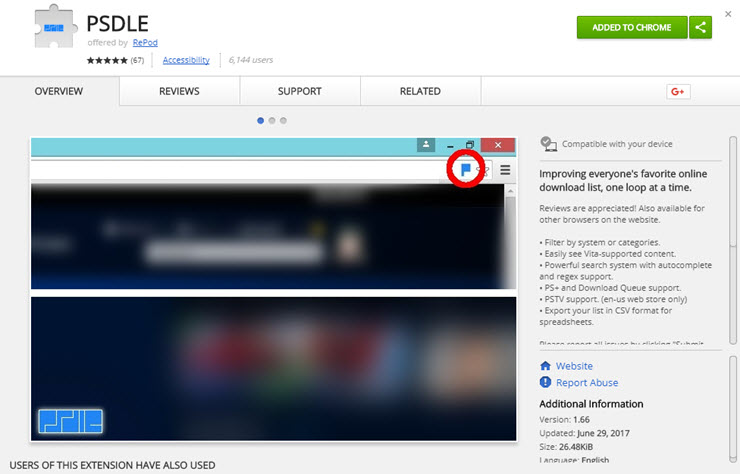
After launching the Chrome browser navigate to the Chrome Web Store and search for PSDLE (direct link). Click the Add to Chrome button and click OK on any installation prompts.

Once installed click to go to https://store.playstation.com. If not already logged in, click Sign In at the top right to log into the desired PlayStation Network account. Once logged in the PSDLE extension icon should turn blue.
NOTE: If your browser identifies you are in another country the URL should automatically update to your region.

Click the blue flag icon to launch PSDLE. On the display you can toggle the ‘Catalog’ option on if you would like to filter content by type (demo, full game, theme, avatar, etc.) although the default options should suffice. Click the Start button.

The overlay should now show a full listing of your purchase history. You can click the column headings to sort, use the platform icons at top to narrow down to a specific console, and click the green dot to cycle the view of PlayStation Plus content.

Click an entry to display its icon and then click the “Download to” link to add the game to your Download Queue.
This page was last updated May 27, 2019