Video coming soon! Continue reading to find out how to get your Steam games back on the web, in the Steam client, or through SteamDB.
From a PC – In the Steam Client – From SteamDB
Find Your Games on a PC
From the Steam website you can only verify games that you own, there is no way to queue them up to download outside of the Steam client.
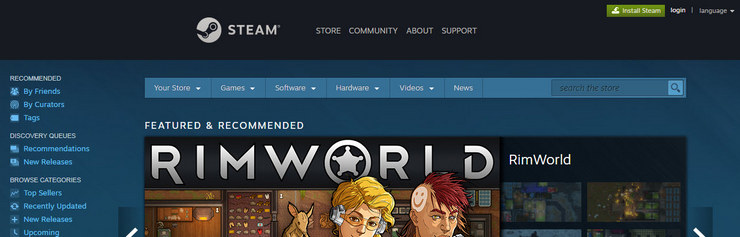
Click to go to https://store.steampowered.com. If not already logged in, click login at the top right to log into the desired Steam account. NOTE: If you have two-factor verification or Steam Family settings enabled you will encounter additional steps on logging in.

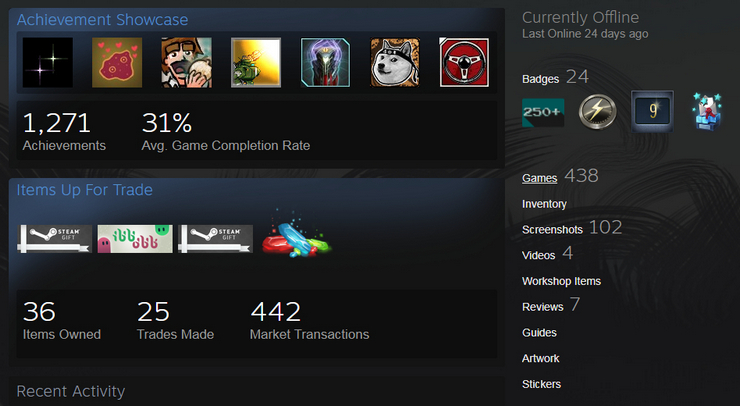


If you wish to look at your previous store purchases, licenses, or product key activations, click on your Steam username next to your icon at the top right of the page. Click on Account details.

Under the Store & Purchase History section click on either the ‘View purchase history’ or ‘View license and product key activations’ links. Each of these pages will show various information about the purchases you’ve made although there is no way to queue any title up for download.
NOTE: Bundle purchases (Humble Bundle, etc.) appear under the License and Product Key Activations link as of early 2017.
The above section was last updated July 26th, 2017
Find Your Games in the Steam Client
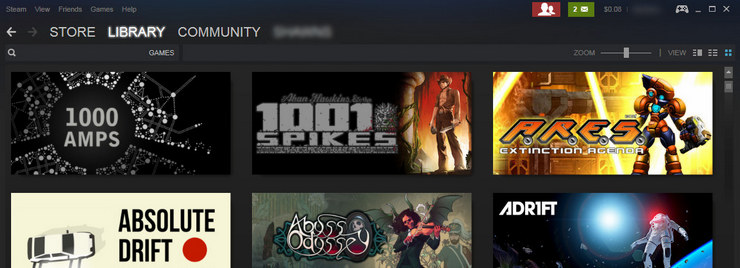
Launch or log into the Steam client from your desktop. NOTE: If you have two-factor verification or Steam Family settings enabled you will encounter additional steps on logging in.

Click on the Library link across the top of the client. NOTE: Depending on your settings this may be the default view and it may appear in tile, detail or list view. All three views have the same functionality.
In the search box at top left begin typing the name of a game. The results will be filtered based on the characters you type.

Double click on the desired title to begin installing.
Click on Details (if not already in Details view) to see more information and links. Most every game’s Community Hub should still be accessible even after being delisted.
The above section was last updated July 26th, 2017
Find Your Games on SteamDB

SteamDB is a third-party website that aggregates activity and data on the products available through Steam. In order to use this method you will need to click Sign In at the top left of the page and then grant the site access to your Steam account through a Steam confirmation page.
Once your Steam account is associated with SteamDB use the search box at the top of the page to find a title.


Below the search box should be a green FREE or gray INSTALL button. Clicking this will display a prompt in your browser asking to open the URL in the Steam client. Click Ok/Open/Confirm, depending on the wording of your browser.
NOTE: If the link from SteamDB is no longer active you will end up on the Steam Store page. Some content including free-to-play games, demos, and videos can still be downloaded while others cannot. This depends on how the individual developer or publisher chose to handle these links so your results will vary from game to game.
The above section was last updated July 26th, 2017